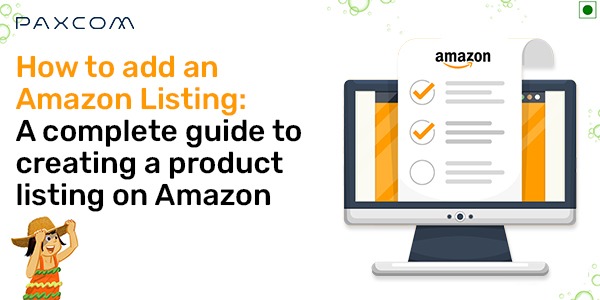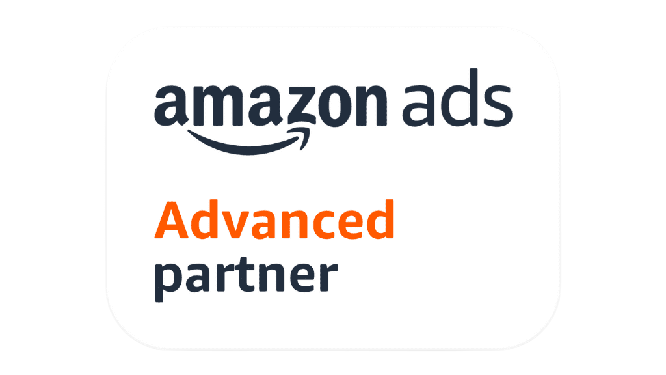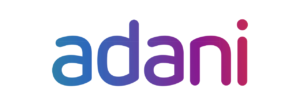Of all the things you’ll acquire when you become an Amazon FBA seller, no one’s as crucial or fundamental as the art of listing your items. Once you’ve had your products listed on Amazon for some time, adding new products will become routine; however, it may be difficult for someone who is just starting. We’ve put together a comprehensive guide on how to list your products on Amazon and optimize your product pages
Table of Contents
Prep prior to listing products on Amazon
Preparation is key before creating listings on Amazon. There’s nothing more annoying than going through your listing only to realize that you’re lacking the required information in hand; therefore, make sure you’ve got the following information before starting: The first step is to learn the basics of selling on Amazon. You’ll require the Amazon Seller Central account.
1. UPC Code
The UPC is your product’s unique identification. It is a common sight in retailers and other retail establishments and the UPCs are a long sequence of numbers and an image that checkout personnel scan to help make an offer. Before selling the product on Amazon, You must purchase a UPC. You can purchase your UPC from several websites, but be sure the website you choose to use is legitimate and reliable.
To be accepted for Amazon and to be used on Amazon, UPCs must also be GS1 conforming. One of the most well-known websites to purchase UPC can be the GS11 which Amazon suggests. If your product comes with various variations, like size, color, etc., every variation will need a unique product code, as each is considered an independent product.
2. Images
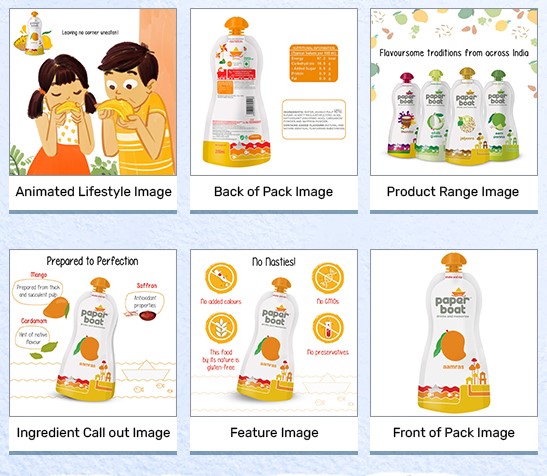
If you wish to sell your goods on Amazon, you must have high-quality, clear, and sharp images to complement the product description. To be eligible for inclusion on the Amazon website, your images must have a minimum length dimension of 1000 pixels (needed for your image to be considered “zoomed into”). The picture shouldn’t take up more space than 85% of the total image area. The image must be presented on a white background. If you are unable to do so, you can use the image editing tool available online.
At the very least, Amazon suggests that four images are used in every product description.
3. Product details
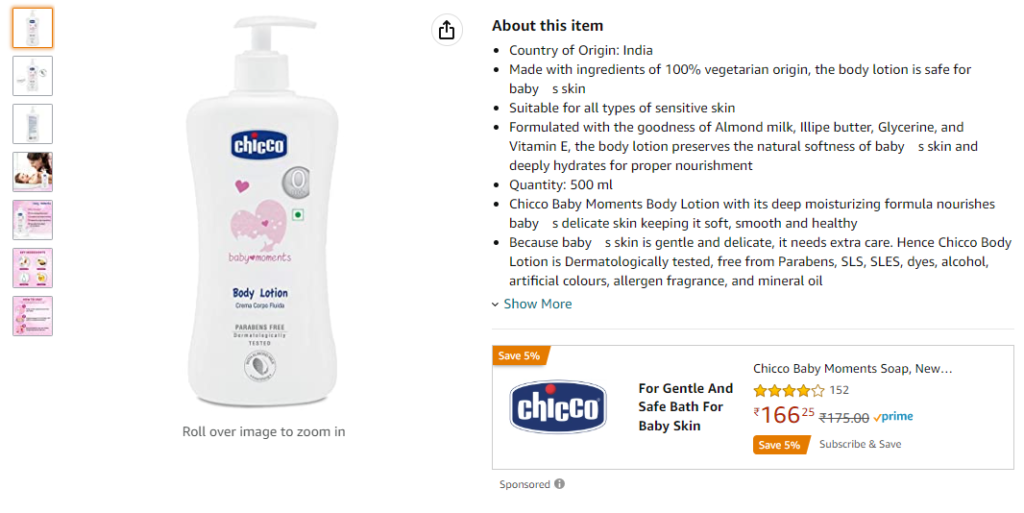
If you sell physical products on Amazon, you’ll have to supply their dimensions and weight. If the product you want to purchase is listed on Amazon, you can cheat with the exact dimensions and weight of the Amazon listing. Once you’ve got the fundamental requirements for your listing of products, Now is the time to think about what you would like to talk about your product. Look over the listings of others to see how product descriptions are composed, and then learn tips from the listings that immediately draw your interest.
4. Keywords
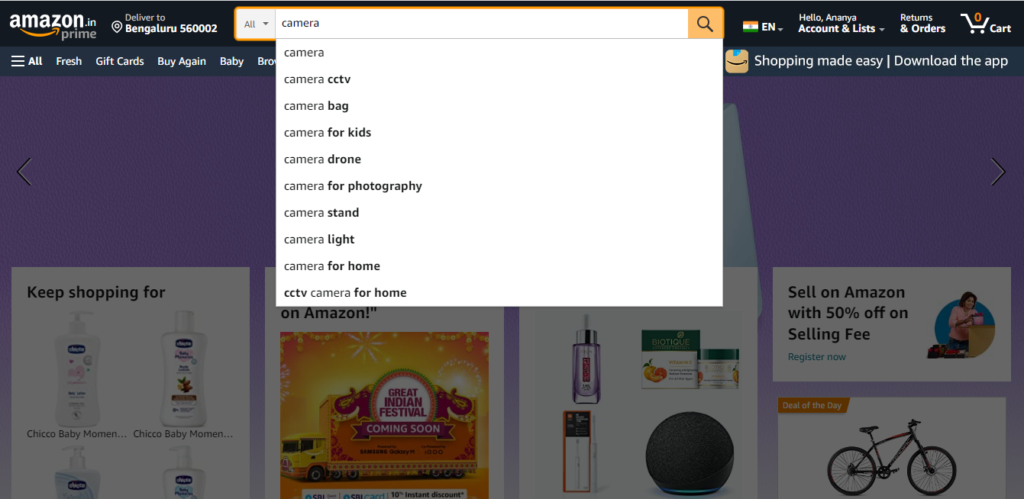
When you have an outline of your product’s description, it’s time to add specific keywords. Keywords are the words in your listing that a potential buyer may look for when trying for a purchase. There are numerous internet-based tools that you can purchase to assist you in becoming an expert in keyword research, but at first, you can locate keywords for free with Amazon’s auto-suggest feature. Enter a keyword related to your product in the search bar, for instance “camera”, and then utilize auto-suggest to quickly access an extensive list of similar words. Utilize as many keywords within your listings as you can without repeating them to increase the size of your SEO.
5. Category
After you’ve gathered all the product information and a simple description, it’s time to decide on the category in which you’ll be selling your product. To achieve maximum results, it is essential to put your product into the same category as popular similar products. Find the top-selling products similar to yours, then click through to check the categories and subcategories they are included in and do the same. You should also be more cautious if you’re selling gated Amazon classifieds.
Now is the time for you to list the products!
Here are the simple measures you may take to have your product listed on Amazon:
- To access your Amazon Seller Central account, log in with your credentials. Navigate to the dashboard for the Seller Central section on Amazon.
- Browse to the inventory on the drop-down menu.
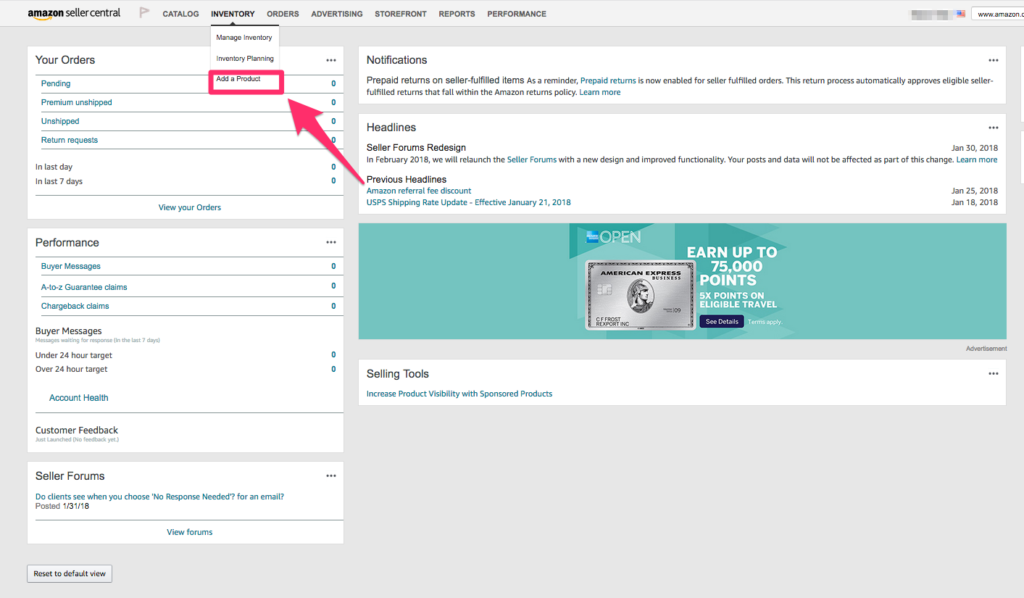
- To add your products, select the “Add a Product” option.
- Click on Create a new product listing.
On the All Product Categories pull-down, choose the primary category that applies to your product.
Incorporate the categories and subcategories. Don’t you feel gratified that you’ve already gathered these details earlier?
- Click Select to select the appropriate class.
- You’ll be taken to the page to set up the listing.
- Select the “Advanced view” option.
- Go to the vital information page and fill out each required field.
- Find the offer page and complete each field in the proper sequence.
- Locate the description page, and fill in each field according to what is required.
You have an online listing for your product, but you’re not done yet. If you’re selling different versions of the same item, such as different colors, sizes, etc., Then you’ll have to build an Amazon product listing that includes variations.
Creating Amazon Product Listings With Variations
Select the template that best fits your product by searching for it under “inventory file templates” in the Help section of your dashboard. It is as easy as choosing the template from the available options and then clicking this link to download it. Be aware that your device will require Microsoft excel to accomplish this. The template you download will include all the instructions you’ll be required to learn and understand before proceeding with your variations listings. When you’ve created your Inventory listing or flat file, Complete all of the fields as you can with the most precise information. There could be a reason that there are specific issues or concerns you’re not particular about, and the fastest way to find a solution is to contact or email Amazon seller support, who will assist you through the issue you’re struggling with. Do not be afraid to feel silly; they’ve seen this before!
Conclusion
It takes time and effort to establish your pricing environment and brand voice. Your potential to expand your profit margin may be influenced by your pricing strategy. Unless you have a comprehensive pricing strategy, all your efforts will be wasted. For these reasons, it is essential to learn about customers and competitors and calculate the product’s overall cost.
What you need is a well-thought-out plan that gets rid of operational obstacles and gradually increases profits. Join us and we will help you build a successful Amazon business. Interested in learning more about pricing strategies, marketing, or development segments, please contact info@paxcom.net