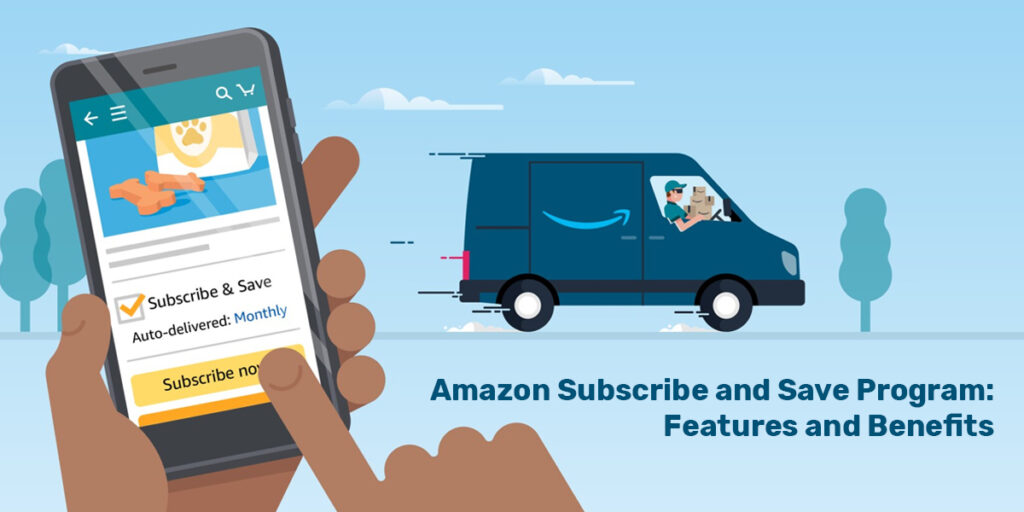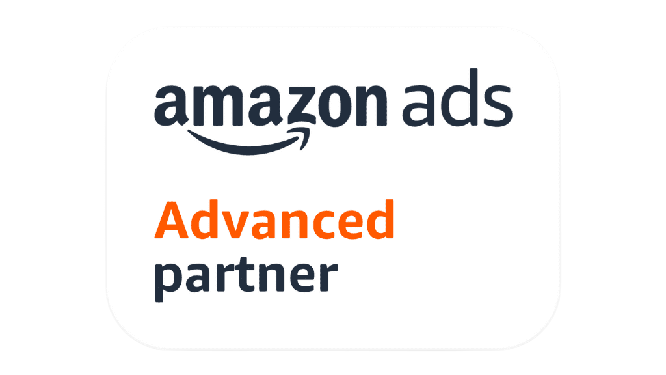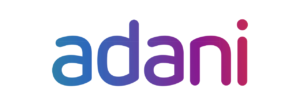While surfing Amazon, you must’ve come across a “Subscribe and Save” option under the products. Ever wondered what it is or how it works? Introduced in 2018 in India, the feature allows the user to save up to 15% per subscription, garners repetitive customers, and yields reliable business results at a lower user acquisition cost! Let’s dive deeper to get a hang of this feature.
Table of Contents
What is the Amazon Subscribe & Save Program?
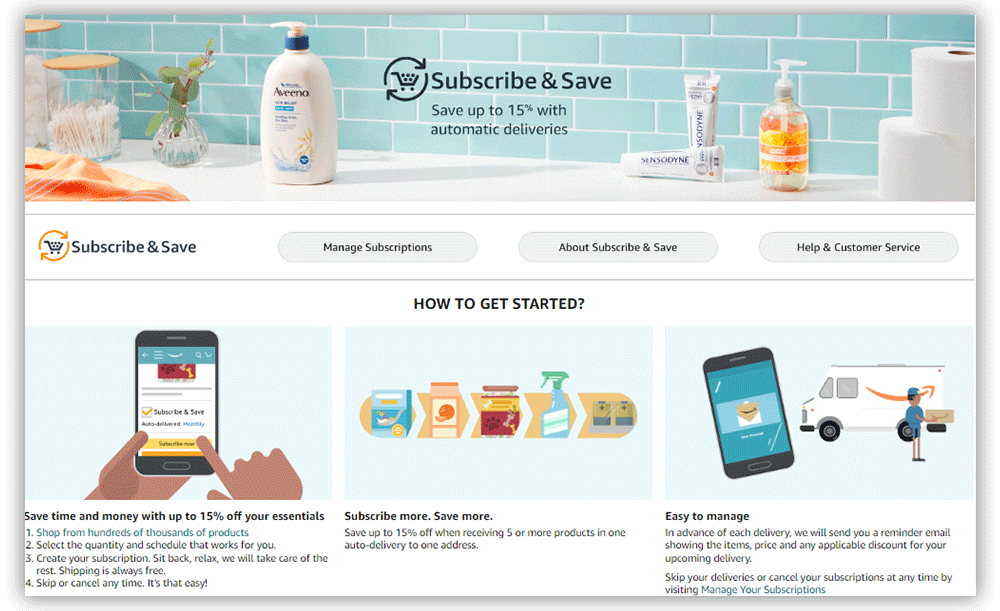
Amazon Subscribe & Save
The Amazon Subscribe & Save feature allows Amazon customers to receive regular shipments of products they frequently use at regular intervals. According to the individual merchants’ discretion, subscribers will receive discounts and possibly free delivery on their Subscribe & Save orders.
Buyers can save 5% to 15% on the selling price by scheduling repeat delivery of their favorite items with Subscribe and Save. The quantity, delivery frequency, and date are all determined by the buyers.
Buyers enjoy the feature as it reduces the cost of products and allows them to spend less time reordering items they frequently buy. On the other hand, it appeals to sellers because it ensures long-term revenue and boosts client loyalty.
The subscription is easy to manage as it comes handy with advance reminder emails showing products, prices, and applicable discounts on the upcoming product. The deliveries can be skipped or canceled at any time as per convenience.
Two Types of Subscribe and Save Orders:
- Initial sign-up order: The customer selects to subscribe in the Buy Box while choosing their desired frequency.
- Replenishment order: These orders are automatically placed based on the customer’s frequency in the initial sign-up order.
Which products are ideal for the Amazon Subscribe and Save Program?
Amazon Subscribe and Save is best for products that require regular refilling. Furniture and pricey electronics are examples of higher-priced ‘one-time’ things that are not suitable.
Here is a list of some of the most popular “Subscribe and Save” categories:
- Beauty
- Health and Personal Care
- Office Products
- Baby
- Electronics
- Grocery and Gourmet Foods
- Home and Kitchen
- Sports, Fitness and Outdoors
- Pet Supplies
- Car and motorcycle Accessories
- Personal care appliances
- Lawn and Garden
- Apparel
- Luxury Beauty
- BISS (Business Industrial and Scientific Supply)
- Personal Computer
Source: Amazon Seller Central
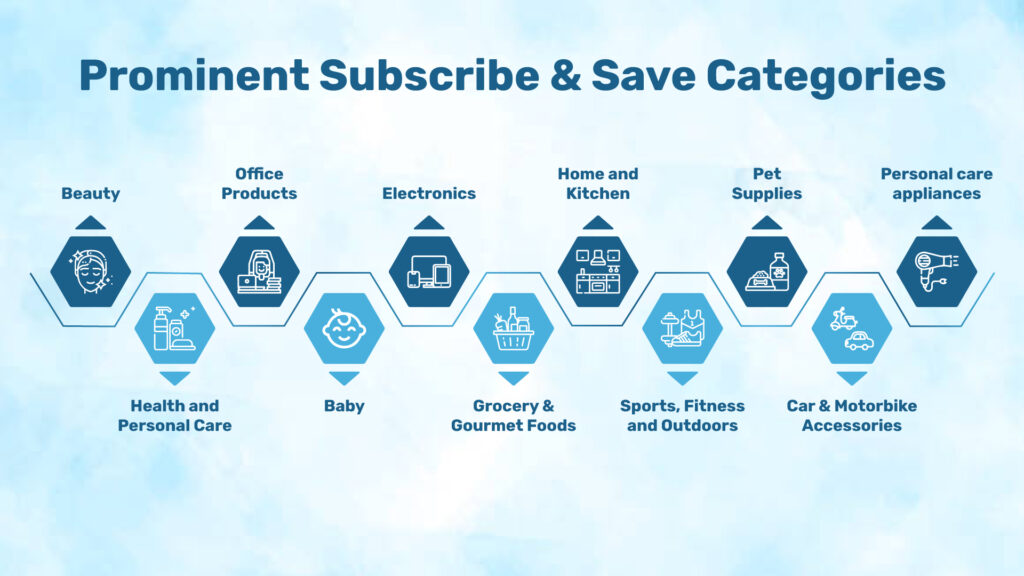
Amazon Subscribe and Save categories
There is a maximum possible savings percentage for each product category. Most start at 5% and increase to 10% or 15% based on the category and the number of current subscriptions a customer has.
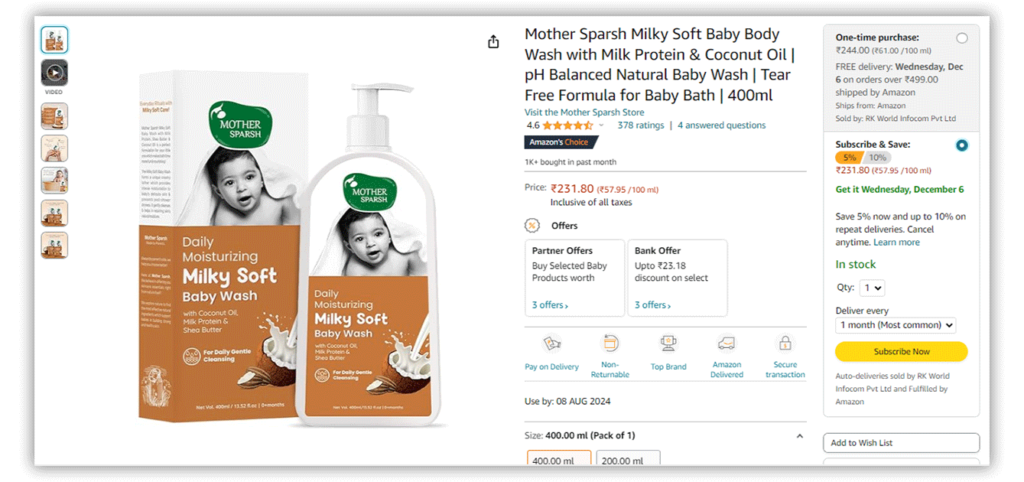
The Amazon Subscribe and Save Program is appropriate for products that are acquired regularly. Customers can specify how frequently they want their supplies restocked. Unlock up to 15% savings once you complete five or more purchases in one auto-delivery. The program has no extra cost and can be adjusted or canceled at any time. The subscription is a win-win for your everyday essentials, from dishwashers to handwash to makeup essentials and lifestyle products. The delivery cycles can be set anywhere between 1 month and 6 months, as per your convenience.
Benefits of the Subscribe & Save Program to Sellers
Here are the basics of joining the Amazon Subscribe and Save program, but before we do, let’s take a minute to understand why sellers love it so much.
- Increase Lifetime Value
You don’t have to fight for the Buy Box a second time once you’ve ‘captured’ a consumer into your Subscribe & Save program. S&S is only one of the numerous strategies to boost Amazon’s customer lifetime value. - Increase Brand Loyalty
Customers should/can be deterred from moving to other brands by the ease of a subscription re-order. - Attract Amazon’s High-Value Customers
S&S draws Amazon’s most savvy and loyal consumers. People buy more of their goods on Amazon than anywhere else. According to Amazon data, people who utilize S&S buy more frequently and spend more per visit. - Increase Product Sales
Once the customers subscribe to the feature, it signifies that they have put their trust in the brand and are likely to try more products from the brand, resulting in repeat customers. - Increased Buy Box Win Rate
Given buyers’ strong affinity for S&S, brand owners who compete against resellers enjoy a significant advantage. With the subscription buy box being the default option for buyers, the brand’s win rate will increase automatically.
It will also deter resellers. If you’re experiencing trouble with unauthorized resellers, This could be a good approach to keeping them from competing against you.
Benefits of the Amazon Subscribe and Save program to Buyers
- Additional savings when you sign up for Subscribe and Save.
- Shipping is free.
- Delivery dates that are flexible, with the opportunity to change the delivery date.
- Hassle-free, automatic delivery
- Available in a variety of categories
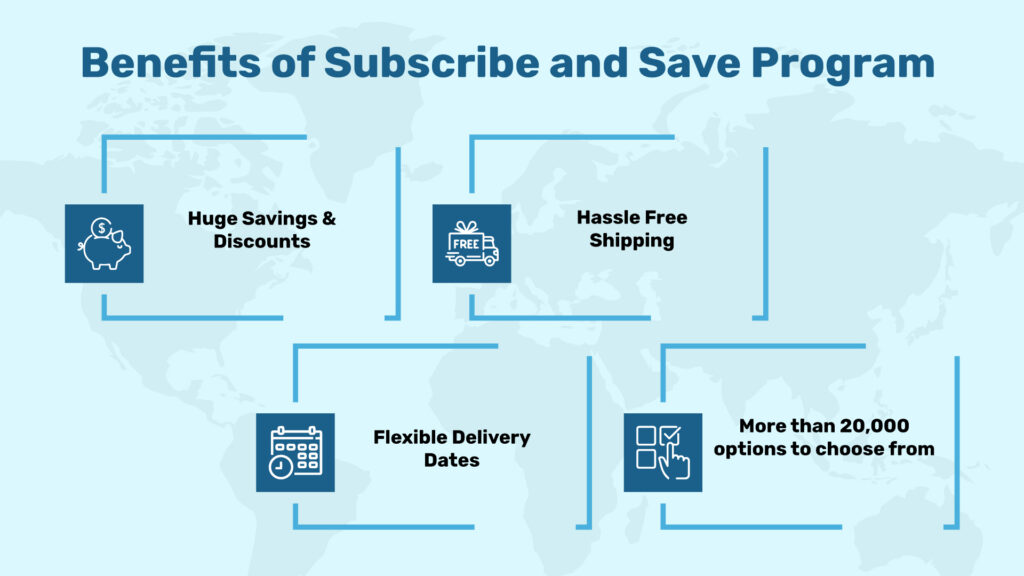
Benefits of the Amazon Subscribe & Save Program
Amazon Seller Subscribe and Save Program: Benefits and Eligibility
Eligibility Criteria for Amazon Sellers
If you meet the eligibility requirements, you can participate in Amazon’s Subscribe and Save program in your account settings. Your sales history and seller performance metrics are among the top eligibility criteria, but they are not the only ones. To be eligible to participate, the seller must meet the following criteria:
- An active Fulfillment By Amazon account for minimum of 3 months
- 85% in-stock rate over 25 days a month is a necessity.
- Ratings & Reviews: The customer feedback rating should be 4.7 or above.
- You have your status as a seller on Amazon.in as ‘Normal,’ i.e., your status should not be either ‘Fraud,’ ‘Suspended,’ or ‘Blocked.’
- The products you list on Amazon.in should fall under relevant categories.
- There could be other eligibility criteria in addition to the above. For more details, please refer to the FBA Subscribe & Save Seller Terms and Conditions.
Please note that these requirements change on a regular basis as per Amazon’s guidelines for the Amazon Subscribe & Save program; hence, it is always advisable to stay up-to-date with them.
Source: Amazon Seller Central
How do I check for eligibility?
Using Seller Central, you can immediately see if you’re eligible for Amazon’s Subscribe & Save program. Follow the steps below to accomplish this:
Step 1: Click the settings button in the right corner of the seller’s central dashboard.
Step 2: From the dropdown menu, select Fulfillment by Amazon.
Step 3: A variety of menu options will appear once you click this. Select Subscription Settings from the drop-down menu.
Step 4: This area displays your current Subscribe & Save status and indicates whether you can participate.
Steps to enable the Subscribe and Save program
- Seller Central : From the subscription option, click the edit button on the right, select ‘Enable’ using the toggle button, and then click Update.
- Subscription Settings: Moving ahead, read the terms and conditions of the Subscribe & Save program thoroughly, and then click on the ‘Agree’ option.
- Subscription Settings Agree Button: Once the process is completed, you are now eligible to sell on Amazon’s Subscribe & Save service.
How do I add products to the Amazon Save & Subscribe Program?
Here’s what you’ll need to do to add products to the Amazon Save and Subscribe program:
Step 1: Create an inventory file using the Subscribe & Save template. Log in to your Seller Central account. Click on ‘Help’ from the menu bar. FBA (Fulfillment by Amazon) > FBA features & fees > FBA subscribe and save > Add or remove S&S products.
You must now click on subscribe ‘and save inventory file template.
Add, remove subscribe and save products
Step 2: After completing step 1, you will be given an excel page with three tabs. You’ll find detailed instructions on how to upload product data to the subscribe & save the program on the instructions tab.
- Prepare the inventory file and upload it.
- Overview of the Excel file
- Open Excel and go to the Instructions tab to examine the guidelines.
- Look over the samples on the Examples tab.
- Type the MSKUs for the product in the SKU column on the tab Template. Type Enable in the Action column to enable the items or Disable to disable the previously enabled items.
- When saving the file, make sure you choose Text (*.txt) from the drop-down menu.
- On the ‘example tab’ sheet, we can sample templates.
Column A: In this column, enter the product SKUs that you want to list. Make sure you use the correct SKU. Do not use the ASIN.
Column B: Enter ‘enable’ or ‘disable’ here, depending on what action you want to take.
Step 3: After you’ve filled up the template, you’ll need to upload it. To do so, go to Seller Central and select File Upload under Add or Remove Subscribe & Save Products.Step 4: Prepare and upload the inventory file
You will be redirected to a summary page after the upload has been completed, where you will see a list of successfully enrolled products and those that had upload errors.
What Discounts Can you Set with Amazon Subscribe and Save Program?
- Base Discounts:
- Sellers can choose from three base discounts: 0%, 5%, or 10%.
- Additional 5% Tiered Shipment Bonus:
- Amazon provides an extra 5% discount for tiered shipments.
- This bonus is applicable when a customer subscribes to five or more items with the same delivery date.
- Importantly, Amazon covers the cost of this additional discount.
- Enrollment Date Matters:
- If enrolled after November 5, 2019, the discounts and tiered rates are universal across all product categories.
- A specific product category fee structure applies for those enrolled before this date.
- Seller Responsibility:
- Sellers are responsible for funding the discounts offered to customers.
- Careful consideration is advised, especially for products with lower profit margins (<10%-15%).
Amazon Subscribe & Save Program Performance and Forecasting Reports:
1. Subscribe & Save Performance Report:
Purpose:
- Evaluate the performance of Subscribe & Save (SnS) over the trailing four weeks.
- Key metrics include items shipped, out-of-stock percentage, average post-discount sale price, and average discount for each SKU.
Utilization:
- Plan and maintain inventory levels effectively.
- Ensure consistent pricing in compliance with program terms and conditions.
Access:
- Navigate to ‘Reports’ in Seller Central and click on ‘Fulfillment.’
- Under ‘Sales,’ find ‘Subscribe & Save Performance.’
Data Available:
- Download an Excel sheet providing the last four weeks of data.
- Includes pricing, out-of-stock percentage, units shipped, and discount percentage.
2. Subscribe & Save Forecasting Report:
- Purpose:
- Forecast sales for the next eight weeks based on existing subscriptions and sales history.
- Facilitates effective inventory planning by showing all scheduled deliveries.
- Utilization:
- Plan inventory to meet demand accurately.
- Gain insights into the upcoming eight weeks of Subscribe & Save sales.
- Access:
- Go to ‘Reports’ in Seller Central and select ‘Fulfillment.’
- Under ‘Inventory,’ locate ‘Subscribe & Save Forecasting.’
- Data Available:
- Download an Excel sheet offering an eight-week overview of inventory forecasting.
- Assists in understanding FBA Subscribe & Save program inventory requirements
Common Subscribe & Save FAQs
- Inventory Violation
Failure to fill subscription orders on time is an inventory violation. A history of inventory violations may result in suspension from the program.
- Pricing Violation
Failure to maintain stable pricing is a pricing violation. A history of significant pricing fluctuations may result in suspension from the program.
- Is there a way to see how many customers cancel Subscribe & Save?
Conduct a quick comparison on performance and forcast reports at regular intervals to find out the list of buyers who have unsubscribed from the service lately.
- How many SKUs can you include per upload?
You can enter 300 SKUs for an upload.
Amazon offers a plethora of opportunities for sellers and options for buyers to choose from. Personalize your brand campaigns and create content that speaks to your target audience. Monitor customer feedback and use it to update your campaigns. Leverage your brand’s operation under the guidance of Paxcom’s Amazon Ad experts. Fill out the form here or contact us at info@paxcom.net to untap new opportunities and possibilities in sync with your brand objectives.